

Treat Yourself
How to Get Free PlayStation Gift Cards with Fetch

By Connor Bonam
February 2, 2023
Fetch appeals to many avid gamers, especially PlayStation fans, both at the company and outside. Thus, they offer free PlayStation gift cards through the app by collecting points from scanning receipts. Discover how simple it is to get free PlayStation gift card codes and additional gifts with Fetch, while also teaching your kids about financial literacy!
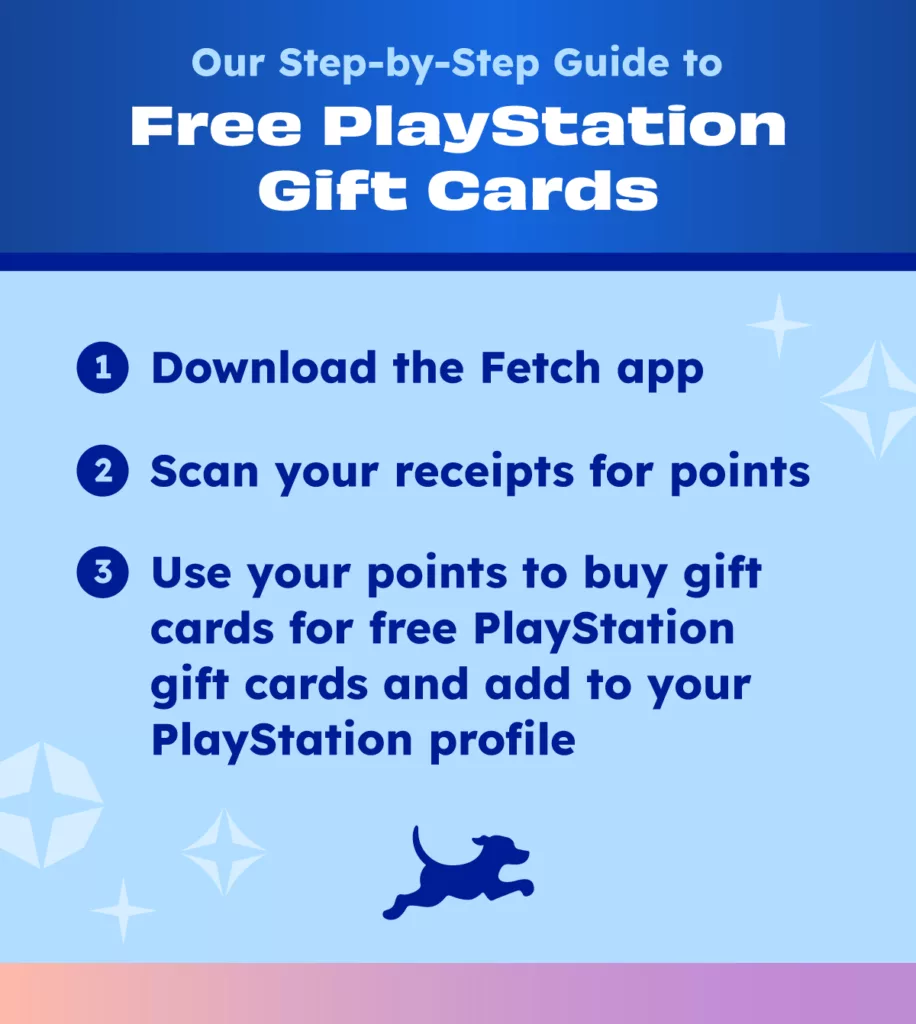
Get Free PlayStation Gift Cards by Snapping Receipts With Fetch
Fetch is the top rewards app in the US, boasting over 13 million users. It’s the quickest path to free PlayStation gift cards. And, using Fetch app is free of charge.
Earn free PlayStation gift cards just by taking a picture of receipts. Receipt scanning earns you points redeemable for PlayStation gift cards. Learn how to get started with our guide on receipt scanning, earning points, and obtaining free PlayStation gift cards.
How to earn free PlayStation gift card codes: Step-by-step instructions
Step 1 | Download the Fetch App
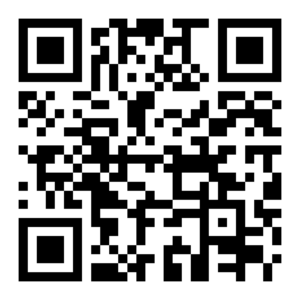
You can’t get free PlayStation gift cards from Fetch if you don’t have the app. Go to the (Android) Google Play Store or the (Apple) iOS Store to install the app on your mobile phone or tablet.
Step 2 | Scan your receipts to earn Fetch points
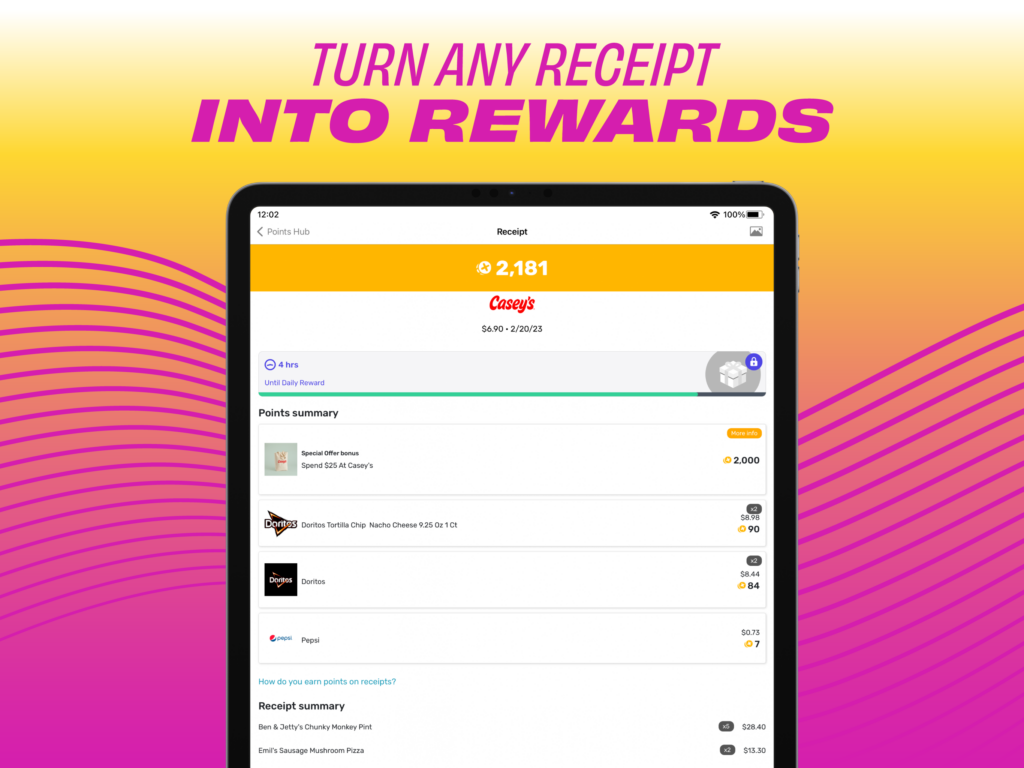
Fetch makes scanning receipts quick and easy. Just open the app, click the camera icon at the bottom of the screen, and snap away. You will earn at least 25 points for every receipt scan and hundreds of points for featured brands and special offers. You can even securely connect your email and Amazon accounts to Fetch to instantly scan all of your online receipts for points.
Fetch Pro Tip: Refer friends and family for thousands of bonus points.
Step 3 | Redeem your Fetch points for free PlayStation gift cards and add to your PlayStation profile
Once you have enough Fetch points, you can start redeeming those points for free PlayStation gift cards. To redeem your Fetch points for free PlayStation gift cards:
- Open the Fetch app.
- Go to the Rewards tab, and select “Use points.”
- Next to “Categories,” click on “View all.”
- In the search bar at the top, type in “PlayStation Store.”
- Choose the amount of your preferred free PlayStation gift card. Fetch’s free PlayStation gift cards are available in $10, $25, and $50 gift card amounts.
PlayStation gift card FAQs and how-to’s
+
–
How to use PlayStation gift card / How to redeem PlayStation gift card code
To redeem your PlayStation gift card and use it for in-store or in-game purchases:
- Go to the PlayStation Store.
- Log in and then click on your profile in the top-right of your screen.
- In the drop-down menu, click on “Redeem Codes.”
- Enter your PlayStation gift card code and then click “Redeem.”
+
–
How to add PlayStation gift card to child account
If your child’s PlayStation account is linked as a sub-account under your master account, they are only able to access the PlayStation wallet to spend existing funds, but they are not able to add funds to the wallet themselves; child accounts do not have their own wallet.
To add PlayStation gift card funds to your child’s account:
- Redeem your PlayStation gift card in the PlayStation Store using the above instructions (found under “How to use PlayStation gift card / How to redeem PlayStation gift card code”).
- Then go to “Settings.”
- Click on “Family and Parental Controls.”
- Click on “Family Management.”
- On this screen, you should see your child’s account; if not, you will need to first add them by clicking on “Add Family Member.”
- Click on your child’s PlayStation profile.
- Scroll down to “Parental Controls.”
- Scroll down to “Monthly Spending Limit.”
- Here, you can set the amount of funds your child can access from your family’s master PlayStation account wallet, ranging from $0 to “Unlimited.”
- Click “Confirm.”
+
–
Do PlayStation gift cards have to be activated?
Some physical PlayStation gift cards require activation when being purchased. Typically, you will see “No value until activated at register” printed on the front and back of these PlayStation gift cards.
+
–
How to check PlayStation gift card balance without redeeming
To check the balance of your PlayStation gift card online:
- Log into the PlayStation network.
- Select the PlayStation store on the top left-hand side of the screen.
- Press the triangle button on your PlayStation controller to access the menu in the top right-hand side of the screen.
- Click on the three dots on the far right.
- Choose “Redeem Code” from the drop-down menu.
- Enter your 12-digit PlayStation gift card code and select “Done.”
- You will then see a summary of the amount of funds on the PlayStation gift card, along with a message asking if you’d like to add these funds to your wallet. If you do not yet wish to redeem your PlayStation gift card, simply exit out of this screen.
If you wish to simply check the amount of available funds in your PlayStation account wallet:
- Log into the PlayStation store using your account information.
- Select your Online ID.
- Click on “Payment Management.”
- Your PlayStation account wallet balance will be shown at the top of the screen.
To check the balance of your PlayStation gift card by phone, call PlayStation Support at 1-800-345-7669.
+
–
Do PlayStation gift cards expire?
Yes, PlayStation gift cards expire one year after purchase, so you will need to use your free PlayStation gift card within 12 months.
+
–
Can you split a PlayStation gift card?
No, there isn’t a way to split up the value of a PlayStation gift card across multiple accounts.
+
–
Do PlayStation gift cards work on PS5? / How to redeem PlayStation gift card on PS5
Yes, PlayStation gift cards work on PS5 and PS4 consoles.
To redeem a PlayStation gift card on PS5:
- Log into the PlayStation network.
- Select the PlayStation store on the top left-hand side of the screen.
- Press the triangle button on your PlayStation controller to access the menu in the top right-hand side of the screen.
- Click on the three dots on the far right.
- Choose “Redeem Code” from the drop-down menu.
- Enter your 12-digit PlayStation gift card code and select “Done.”
- You will then see a summary of the amount of funds on the PlayStation gift card, along with a message asking if you’d like to add these funds to your wallet.
- Click on “Redeem,” and the funds will be added to your wallet.
+
–
How to redeem PlayStation gift card on Amazon
To redeem your PlayStation gift card on Amazon:
- Log into your Amazon account.
- Click on “Your Account.”
- Under “Payments,” click on “Manage Gift Card Balance.”
- Under “Manage Your Balance,” click on “Redeem Another Gift Card.”
- Enter your PlayStation gift card claim code and click on “Apply to Your Balance.”
+
–
Can you buy PlayStation Plus with a PlayStation gift card?
Yes, you can use PlayStation gift cards to pay for a PlayStation Plus membership.
+
–
Can you buy V-Bucks with a PlayStation gift card?
Yes, you can buy Fortnite V-Bucks with a PlayStation gift card once your PlayStation wallet has been funded using the gift card.
Once the funds are in your PlayStation account, load Fortnite on your PlayStation, select the “V-Bucks” tab, indicate the amount of V-Bucks you wish to purchase, click “Purchase,” and then click “Confirm Purchase.”
+
–
Can you buy Fifa Points with a PlayStation gift card?
Yes, you can buy Fifa Points with a PlayStation gift card once your PlayStation wallet has been funded using the gift card.
+
–
Can you buy VC with a PlayStation gift card?
Yes, you can buy VC (Virtual Currency) for NBA 2K22 and 2K23 with a PlayStation gift card once your PlayStation wallet has been funded using the gift card.
+
–
Can you use Visa gift cards on PlayStation? / How to use Visa gift card on PlayStation store
If you’ve been earning Visa gift cards with your Fetch points, you may be wondering if you can use a Visa gift card to make a purchase on PlayStation. As Visa gift cards are similar to debit cards, you can use a Visa gift card to add funds to your PlayStation account wallet.
To use a Visa gift card on PlayStation:
- Log into the PlayStation store using your account information.
- Select your Online ID.
- Click on “Payment Management.”
- Click on “Add Funds.”
- Select your payment type.
Enter the desired dollar amount and then click “Add Funds.”
Start getting free Playstation gift cards with Fetch in advance of these new Playstation games
There are so many cool games soon to be released for Playstation, which means you’ll want to start earning your free Playstation gift card codes now, so you’re ready when these new Playstation games drop in late 2023 and 2024:
Upcoming Playstation Game Release Dates in 2023
- Assassin’s Creed Mirage (PS5, PS4) – October 5
- Bang-On Balls: Chronicles (PS4) – October 5
- The Sisters 2: Road to Fame (PS5, PS4) – October 5
- Sword Art Online Last Recollection (PS5, PS4) – October 6
- Honkai: Star Rail (PS5) – October 11
- Haunted House (PS4, PS5) – October 12
- River City: Rival Showdown (PS4) – October 12
- Lords of the Fallen (PS5) – October 13
- The Grinch: Christmas Adventures (PS5, PS4) – October 13
- Kingdom Eighties (PS5) – October 16
- A Boy And His Blob Retro Collection (PS5, PS4) – October 17
- Skull Island: Rise of Kong (PS5, PS4) – October 17
- Sonic Superstars (PS5, PS4) – October 17
- The Caligula Effect 2 (PS5) – October 17
- Wizard With A Gun (PS5) – October 17
- Hellboy: Web of Wyrd (PS5, PS4) – October 18
- Slender: The Arrival (PS5) – October 18
- Endless Dungeon (PS5, PS4) – October 19
- Gangs of Sherwood (PS5) – October 19
- Gargoyles Remastered (PS4) – October 19
- Jackbox Party Pack 10 (PS4) – October 19
- World of Horror (PS5, PS4) – October 19
- Marvel’s Spider-Man 2 (PS5) – October 20
- Metal Gear Solid: Master Collection Vol. 1 (PS5, PS4) – October 24
- The Lords of the Rings: Return to Moria (PS5) – October 24
- Bahnsen Knights (PS5, PS4) – October 26
- Ghostrunner 2 (PS5) – October 26
- Alan Wake 2 (PS5) – October 27
- UFC 5 (PS5) – October 27
- The Foglands (PS5) – October 31
- Achilles: Legends Untold (PS5) – November 2
- RoboCop: Rogue City (PS5) – November 2
- My Time at Sandrock (PS5) – November 2
- Phantom Blade: Executioners (PS5) – November 2
- PlateUp! (PS5) – November 2
- Star Ocean The Second Story R (PS5) – November 2
- The Talos Principle II (PS5) – November 2
- Thirsty Suitors (PS5, PS4) – November 2
- EA Sports WRC (PS5) – November 3
- Jumanji: Wild Adventures (PS5, PS4) – November 3
- Football Manager 2024 (PS5) – November 6
- The Invisible (PS5) – November 6
- SpellForce: Conquest of Eo (PS5) – November 7
- Like a Dragon Gaiden: The Man Who Erased His Name (PS5, PS4) – November 9
- Gunhead (PS5) – November 9
- Tales of Arise: Beyond the Dawn (PS5) – November 9
- While the Iron’s Hot (PS5) – November 9
- Call of Duty: Modern Warfare 3 (PS5, PS4) – November 10
- The Day Before (PS5) – November 10
- KarmaZoo (PS5) – November 14
- Turok 3: Shadow of Oblivion (PS5) – November 14
- Teardown (PS5) – November 15
- Arashi: Castles of Sin Final Cut (PS5) – November 16
- Jagged Alliance 3 (PS5) – November 16
- Bluey: The Videogame (PS5) – November 17
- Naruto x Boruto Ultimate Ninja Storm Connections (PS5, PS4) – November 17
- Persona 5 Tactica (PS5, PS4) – November 17
- Tiger Blade (PS5) – November 17
- Granblue Fantasy Versus: Rising (PS5) – November 30
- SteamWorld Build (PS5, PS4) – December 1
- Kingpin Reloaded (PS5) – December 5
- Warhammer 40,000: Rogue Trader (PS5) – December 7
- Avatar: Frontiers of Pandora (PS5) – December 7
- Smalland: Survive the Wilds (PS5) – December 7
- Plumbers Don’t Wear Ties: Definitive Edition (PS5) – December 8
- Gnosia (PS5) – December 14
Upcoming Playstation Game Release Dates in 2024
- Alone in the Dark (PC, PS5) – January 16
- Prince of Persia: The Lost Crown (PS5, PS4) – January 18
- Apollo Justice: Ace Attorney Trilogy (PS4) – January 25
- MACROSS Shooting Insight (PS5, PS4) – January 25
- Touhou Luna Nights (PS5) – January 25
- Under Night In-Birth 2 Sys:Celes (PS5, PS4) – January 25
- Like a Dragon: Infinite Wealth (PS5, PS4) – January 26
- Tekken 8 (PS5) – January 26
- Granblue Fantasy: Relink (PS5) – January 29
- Rugby 24 (PS5, PS4) – January 30
- Persona 3 Reload (PS5, PS4) – February 2
- Suicide Squad: Kill the Justice League (PS5) – February 2
- Helldivers 2 (PS5) – February 8
- Banishers: Ghosts of New Eden (PS5) – February 13
- Tomb Raider I-III Remastered Starring Lara Croft (PS5, PS4) – February 14
- Gunvolt Records Cychronicle (PS5, PS4) – February 15
- Irem Collection Volume 2 (PS5, PS4) – February 20
- Slave Zero X (PS5, PS4) – February 21
- Promenade (PS5, PS4) – February 23
- Destiny 2: The Final Shape (PS5, PS4) – February 27
- Final Fantasy 7: Rebirth (PS5) – February 29
- Unicorn Overlord (PS5, PS4) – March 8
- Ib (PS5, PS4) – March 9
- Lost Ruins (PS5) – March 15
- Radirgy 2 (PS5, PS4) – March 28
- Eiyuden Chronicle: Hundred Heroes (PS5, PS4) – April 23
If you’re like us, there are more than a couple of these games you’re excited for, so be sure to keep snapping receipts and redeeming your Fetch points for free Playstation gift cards.
Get free PlayStation gift cards and gift cards for your other favorite games and systems with Fetch
For our gamer Fetchers out there, Fetch also offers a variety of other ways to earn free gift cards for your favorite games and gaming systems:
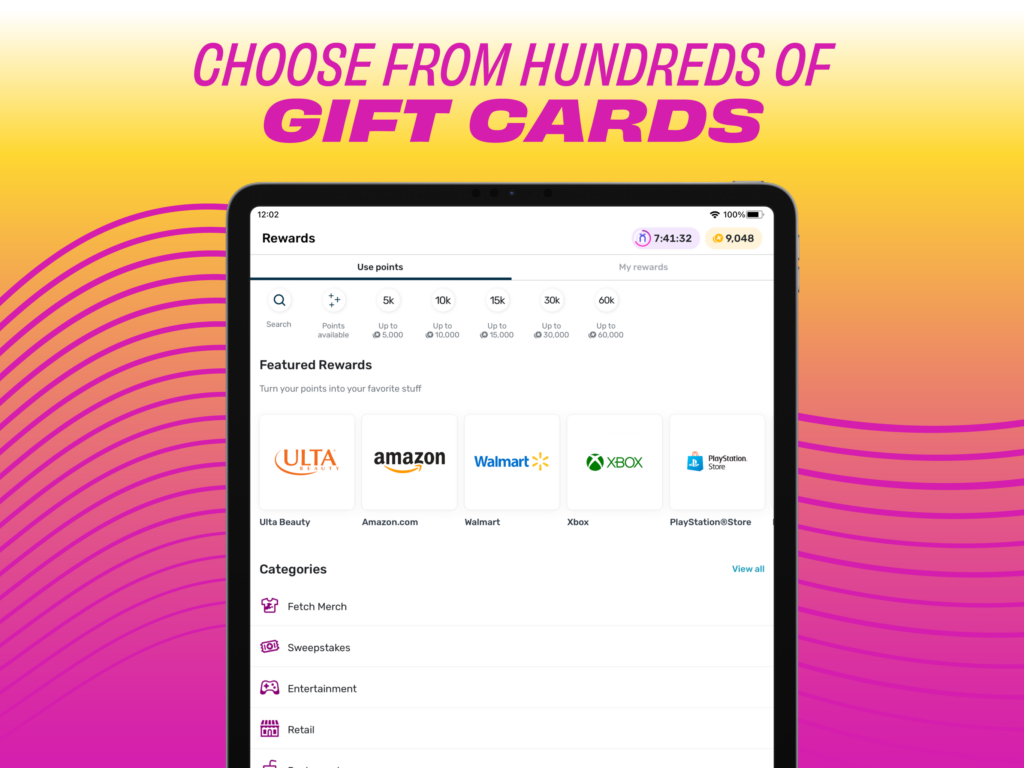
Start earning free PlayStation gift card codes today
Whether you play on PC, Nintendo, Playstation, Mobile, or Xbox, Fetch has the perfect free video game gift cards for you. Download the app and start scanning your receipts. Click the buttons or scan the QR code below to get started!
Topics: fetch and gaming, Gaming, Gift Cards, offers, rewards, video games









